Autodiagnos MULTI TESTER PRO Manuel d'utilisateur
Naviguer en ligne ou télécharger Manuel d'utilisateur pour Électronique des véhicules automobiles Autodiagnos MULTI TESTER PRO. Autodiagnos MULTI TESTER PRO User manual Manuel d'utilisatio
- Page / 40
- Table des matières
- MARQUE LIVRES
Résumé du contenu
MULTI TESTER PROUser manualA37MAN I318495 Iss3
Getting Started5Multi-Cartridge Driver - UpdateIf the above error message is displayed when trying to start the Multi-Cartridge Manager software but n
Getting Started62. To update the driver used for the Multi-Cartridge press the right mouse button on ‘My Computer’ (which can be found either on the d
Getting Started73. Look for any unknown device. An unknown device will normally be highlighted by either a yellow ‘!’ or ‘?’.
Getting Started84. Reconnect the Multi-Cartridge to the PC and press the right mouse button on the ‘unknown device’. Select ‘Update Driver’ to display
Getting Started97. Press ‘Continue Anyway’.8. The Multi-Cartridge is now a recognised USB device. The Multi-Cartridge Manager software is ready to use
Getting Started10Connecting Multi-Cartridge Manager1. Connect Multi-Cartridge to the PC using the USB cable.2. Launch the Multi-Cartridge Manager from
Getting Started115. If the following message box appears, the desired operating language must be selected.
Getting Started12Downloading applications1. When connecting to the Multi-Cartridge, software versions are checked by the application. User requirement
Getting Started135. When all required applications have been updated the above message will be displayed. Press the ‘OK’ button to continue.Updating L
Getting Started14Software updates - WebsiteThe ‘Downloads’ area of the www.autodiagnos.com website allows users of the Multi-Tester Pro to obtain the
Part Number A37MANEN - Issue 3© Autodiagnos 2011Multi Tester ProUser ManualPart Number A37MANEN Issue 3© Autodiagnos 2011
Getting Started15Snapshot Reader - Installation1. To install the software press the ‘Install Snapshot Reader’ button and follow the prompts.
Using Multi-Tester Pro16Using Multi-Tester ProGetting familiar with Multi-Tester ProConnection points1. Connection to PC.2. Connection to vehicle seri
Using Multi-Tester Pro17Display and keys1. Display Backlit. Displays graphics and text. Can show text with pictures and graphs. Lighting switche
Using Multi-Tester Pro18Typical screen layout1. Header.2. List of menus - the selected alternative is marked.3. Explanation of selected alternative.4.
Using Multi-Tester Pro19Keypad operation1. Select the function key according to instructions on the display.2. Use and to move between menu select
Using Multi-Tester Pro20ConnectionsTo ensure reliable communications with any module selected, the following steps should be followed.1. Identify the
Using Multi-Tester Pro21Cable Quick Guide Chart* Requires Battery Cable 12VAU0064Multi-Tester-Pro16 pin OBD(OM3000/10)Mercedes Sprinter(A09040001-1)BM
Using Multi-Tester Pro22Display and KeysCommunicateWhen connected to the vehicle diagnostic connector, the Multi-Tester Pro will power up and execute
Using Multi-Tester Pro23Functionality OverviewEach system will have a specific set of functions described thereafter. Most functions will provide the
Using Multi-Tester Pro24To delete a DTC, Use and to select it and press ‘F2’.Confirm the deletion by pressing ‘YES’ or cancel the function by pres
Using Multi-Tester Pro25Monitor listMulti-Tester Pro reads current data from the car's control unit. The values are updated continuously.It is po
Using Multi-Tester Pro26ActuatorsIn most cases, the actuators can simply be switched on and off using the ‘YES’ or ‘NO’ button on the Multi-Tester Pro
Using Multi-Tester Pro27Reset adaptation valuesIt is possible to reset some systems to their original adaptation values. (e.g. BMW DDE5.0).Self TestSo
Using Multi-Tester Pro28Snapshot Reader functionsDuring diagnostic procedures, the Multi-Tester Pro has the facility to save a snapshot of information
Using Multi-Tester Pro293. Select the ‘View Snapshots’ menu, then select ‘Download Snapshots to PC’. 4. Start the snapshot download. If required, comp
Using Multi-Tester Pro305. If required, complete the Customer and Vehicle Details and then press the ‘LOAD’ button. If all the settings are correct, t
Support Services31Support ServicesProduct SupportWhen assistance is required to ensure efficient operation of the Multi-Tester Pro please visit www.au
Support Services32TrainingWith vehicle systems becoming increasingly complex, training has never been as important. With this in mind Autodiagnos Ltd
Contact Details33Contact DetailsAddressesUnited Kingdom Germany USAAutodiagnos Ltd Autodiagnos Omitec IncHopton Estate Deutschland GmbH 29777 Telegrap
Appendix A: Replacement parts34Replacement partsParts listCable Description Part Number2m 25 to 16 pin J1962 cable OM3000/10Battery cable A010202-2BMW
ContentsiIntroductionCopyright ... 1Introduction...
Autodiagnos LimitedUnit 1 Hopton Estate • London Road • Devizes SN10 2EUTel: 0870 949 3799 • Fax: 0870 949 3702www.autodiagnos.com
ContentsiiTraining ... 32Autodiagnos Website ...
Introduction1IntroductionCopyrightThe contents of this document may be changed without prior notice, and should therefore not be regarded as being bin
Getting Started2Getting StartedSetting upMulti-Cartridge Manager - Installation The Multi-Cartridge Manager software is used to manage the information
Getting Started3Multi-Cartridge Driver - Installation 1. Once the Multi-Cartridge Manager installation is complete, connect the Multi-Cartridge to a U
Getting Started42. Select ‘Install the software automatically’ and press ‘Next >’. Windows will install the USB driver from the CD.3. If a warning


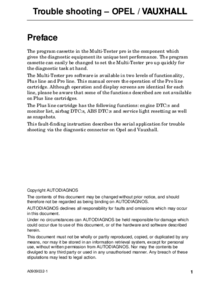


 (26 pages)
(26 pages)







Commentaires sur ces manuels